Bluehost Web Hosting Help
How To Create A New cPanel in WHM - cPanel Setup
If you would like to have more than one cPanel in you account or to host more than one website and want to keep them separate, then this tutorial will help you to be able to do that.
To be able to do this you will need to make sure that you have a package already made for the new cPanel
Creating a cPanel
- Login to the WHM.
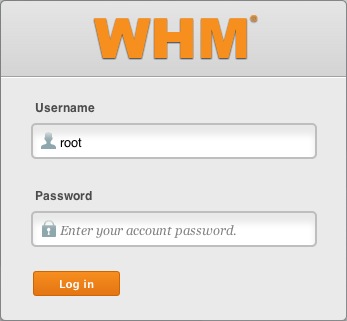
- Click Account Functions.
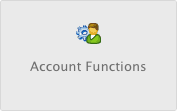
- Click the icon Create a New Account.
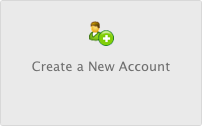
- Under Domain Information enter the domain, username, password (twice) and the contact email address.
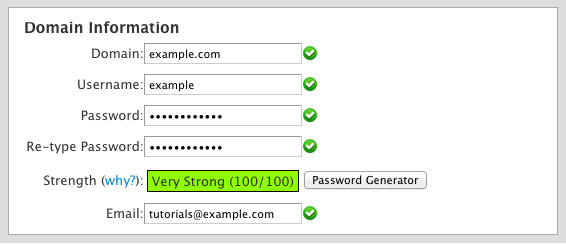
- In the Package section select the package your have already created.
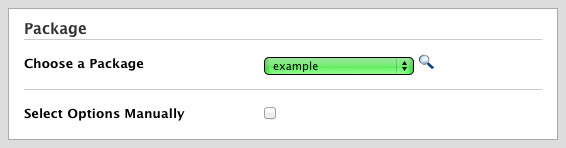
- Settings is where the theme and language of the cPanel can be set.
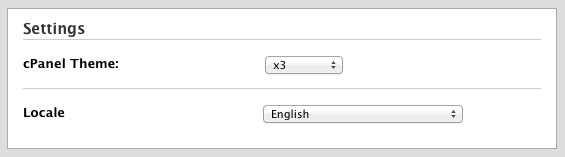
- Under DNS Settings choose which nameservers will be set in the records and the SPF and DKIM records that will be held in the local DNS nameserver tables.

- Select how the mail is to be handled under Mail Routing Settings.
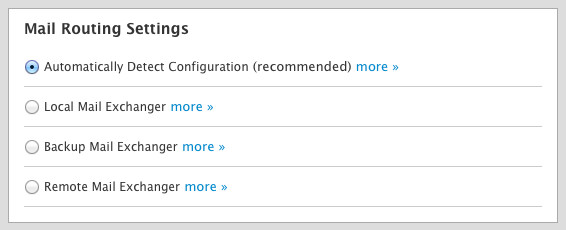
- Click Create.
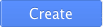
If it is a successful create it will say Account Creation Complete!!!...Account Creation Ok...Done. Then you would be able to login to the new account through the new cPanel's domain (e.g. example.com/cpanel) or through the server's IP address with the cPanel port (e.g. 123.456.789.098:2083).
Recommended Help Content
How To Setup An Email Account - Create A New Email Account
Learn how to create an email account associated with your domain name
How To Create and Edit An FTP Account
How to use use the FTP Account tool to create additional FTP Accounts. This is useful for granting FTP access to your account without giving anyone your cPanel password.
How To Access cPanel - What You Need / Where To Find cPanel
How do I Access My Account Control Panel?
Related Help Content
CentOS 7 and cPanel Upgrades
VPS and Dedicated customers with servers running the CentOS 6 operating system will not be able to upgrade cPanel past version 86. The cPanel team will still support CentOS 6 with cPanel 86 until March 31st, 2021.
Microsoft 365 - How to Access Microsoft Outlook Email
This article will explain how to access Microsoft Outlook online or directly from your Desktop.
Automatic Account Creation using ClientExec
How to automatically create accounts using ClientExec
VPS and Dedicated Hosting: Restore or Transfer cPanel
If you need to transfer or restore a cPanel account for your VPS or Dedicated server, there is a tool within the WHM panel to perform these tasks. This article is about transferring or restoring from another server or restoring after a re-image.
Email Application Setup - Outlook 2016 for Windows
How to setup an email account in Outlook 2016 for Windows
Email Application Setup - Outlook 2016 for Mac
How to setup an email account in Outlook 2016 for Mac
How To Login To Control Panel - cPanel & Billing Panel
This article will explain how to log in to your Account Control Panel
How to Create a Strong Password
Strong passwords: How to create and use them.
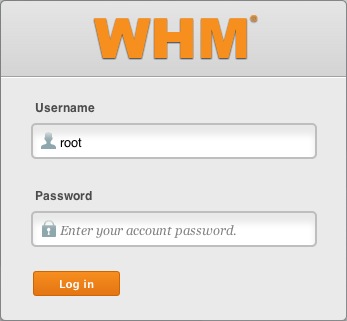
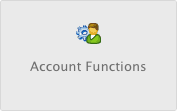
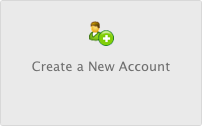
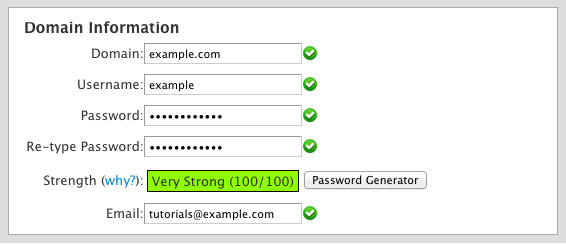
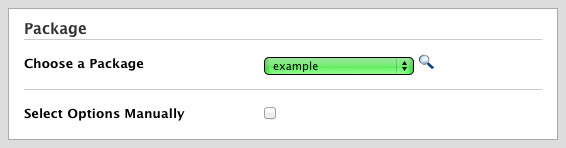
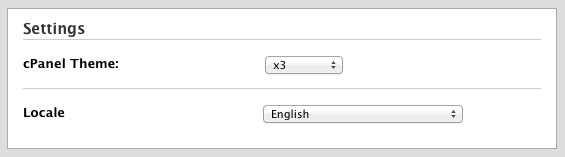

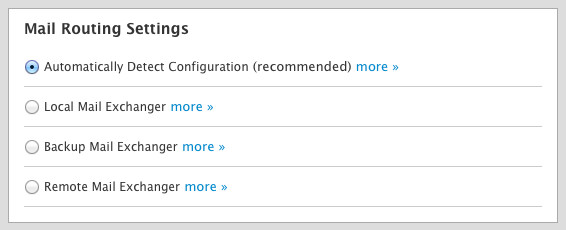
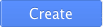
 263,981 views
263,981 views
 bookmark
bookmark share
share
 E-mail
E-mail Twitter
Twitter Google Bookmarks
Google Bookmarks Facebook
Facebook MySpace
MySpace Digg
Digg Reddit
Reddit Delicious
Delicious LinkedIn
LinkedIn StumbleUpon
StumbleUpon tags:
tags: