Bluehost Web Hosting Help
How To Setup Outlook 2013 On Windows - Outlook 2013 Email Guide
This guide will show step-by-step instructions for setting up email on Outlook 2013 for Windows. While it can be used for other versions of Outlook, some screens and steps might vary.
Adding a new account:
- Select the File menu and choose Info
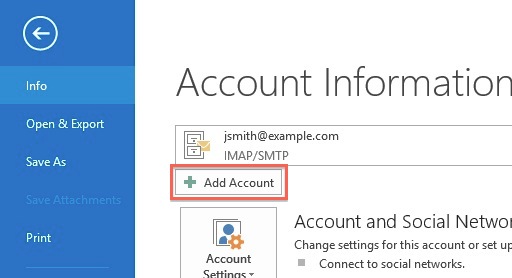
- Click the Add Account button.
- Choose Manual setup or additional server types

- Click Next.
- Choose POP or IMAP .
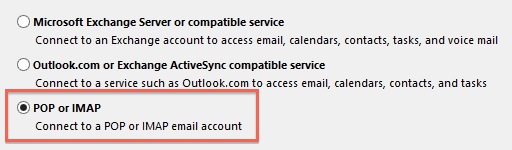
- Click Next.
Account Settings:
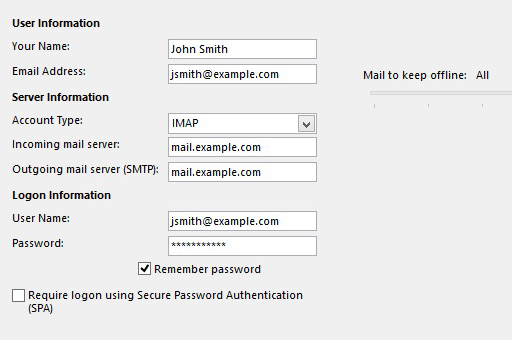
- Enter your Name as you want it to appear on your outbound email messages.
- Enter your email address.
- Enter mail.example.com as your Incoming Mail Server.
You would not enter example.com but your own domain name.
- The Outgoing Mail Server is the same as your Incoming Mail Server.
- Enter your email address for the User Name.
- Enter your email password.
More Settings
- Click the More Settings button.
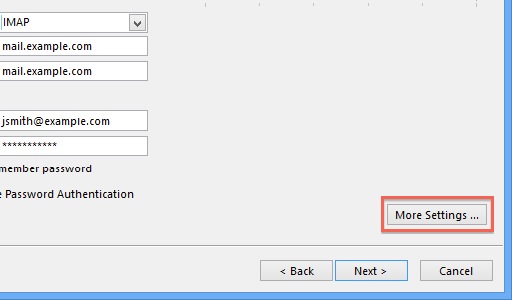
- Click the Outgoing Server tab.
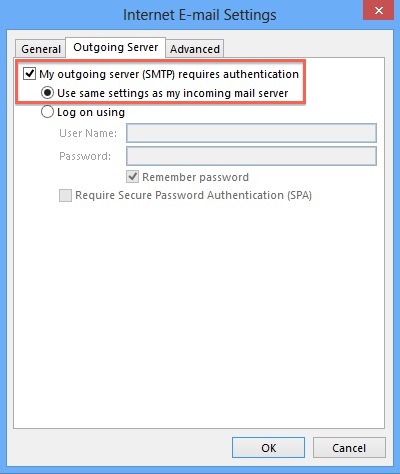
- Click the "My outgoing server (SMTP) requires authentication" checkbox.
- Make sure that it is using the same settings as your incoming mail server.
- Click the Advanced tab.
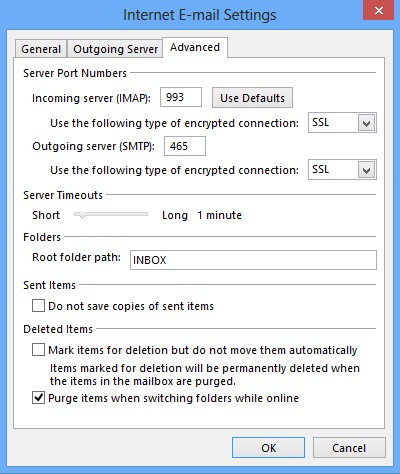
- If you are using POP3 with SSL, please enter 995 for your port. Otherwise leave the port at 110.
- If you are using POP3, you may choose when messages are removed from the server.
- If you are using IMAP with SSL, please enter 993 for your port. Otherwise leave the port at 143.
- If you are using SMTP with SSL, please enter 465 for your port. Otherwise change the port to 26.
- Click the OK button.
Completing the Setup
- Click Next on the E-mail Accounts window.
- Click the Finish button.
Outlook 2013 is now correctly configured to send and receive emails.
 661,909 views
661,909 views
 bookmark
bookmark
 share
share
 tags: email imap outlook pop
tags: email imap outlook pop
Recommended Help Content
Email Application Setup - Outlook 2010 for Windows
How to setup an email account using Microsoft Outlook 2010
Email Application Setup - Outlook 2007 for Windows
How to setup an email account using Microsoft Outlook 2007
Email Application Setup - Outlook 2016 for Windows
How to setup an email account in Outlook 2016 for Windows
Related Help Content
Email Application Setup - Outlook Express
Configuring your email client: Outlook Express.
Email Client Setup: Outlook 2003
Configuring your email client: Outlook 2003
How To Setup Email Account - Client Setup SSL/TLS Settings - POP & IMAP
How to setup your Bluehost-hosted email address with an email application.
Email Application Setup - Outlook 2016 for Mac
How to setup an email account in Outlook 2016 for Mac
How To Setup Outlook Email Account - Add New Email Address In Outlook
How to setup an email account in Outlook
Microsoft 365 - How to Access Microsoft Outlook Email
This article will explain how to access Microsoft Outlook online or directly from your Desktop.
Email Client Setup: Outlook 2002
How do I add my Bluehost email account to Outlook 2002?
Email Application Setup - Outlook 2011 for macOS
How to setup an email account using Microsoft Outlook 2011
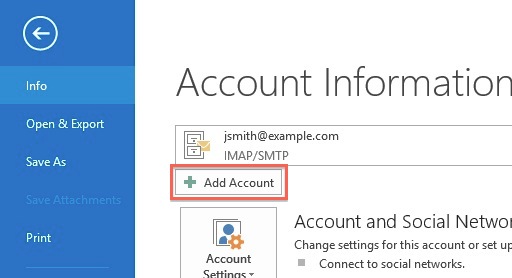

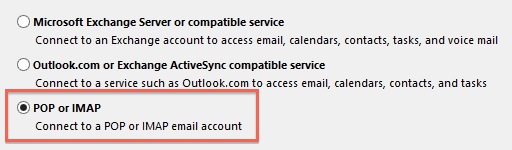
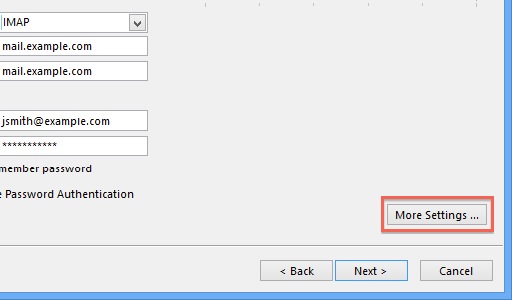
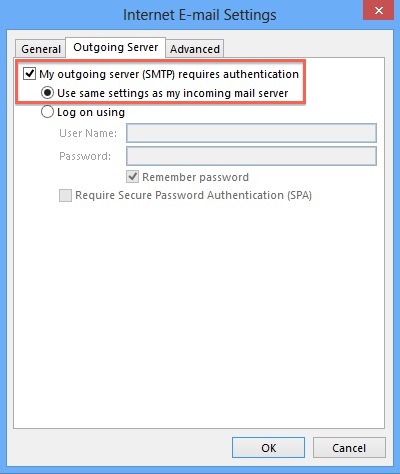
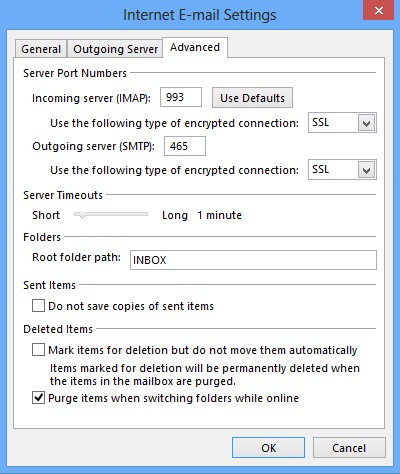
 E-mail
E-mail Twitter
Twitter Google Bookmarks
Google Bookmarks Facebook
Facebook MySpace
MySpace Digg
Digg Reddit
Reddit Delicious
Delicious LinkedIn
LinkedIn StumbleUpon
StumbleUpon